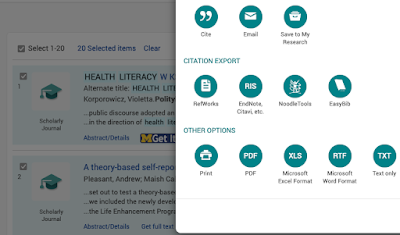Tip #9: Scopus - Loose vs. Exact Phrases

To search for an EXACT phrase in Scopus, you'll need to modify your phrases from using "double quotation marks" to {curly brackets}. Scopus uses both "Loose" and "Exact" phrases : "Exact To find documents that contain an exact phrase, enclose the phrase in braces : {oyster toadfish}. RESULT: This includes any stop words, spaces, and punctuation which you included in the braces. For example: {heart-attack} and {heart attack} will return different results because the dash is included. Wildcards are searched as actual characters, e.g. {health care?} returns results such as: Who pays for health care? Loose Double quotation marks are important when searching for a loose/approximate phrase. Example: Loose phrase: TITLE-ABS-KEY( "heart attack") searches for documents where heart attack appear together in the title, abstract, or keywords. Not a loose phrase: TITLE-ABS-KEY( heart attack) searches for documents where heart and attack...