Tip #22: Analyze search results in Ovid MEDLINE
Ovid MEDLINE has a beta feature (reach out to your Ovid rep to place a request to enable it!) called Analyze which can be accessed to the upper right of search results:
It is currently available for Advanced searches in Ovid MEDLINE only. Once it is enabled, perform an Advanced Search and you'll see the Analyze button above your search results. To disable it, you can treat it as you would any other INI setting or simply replace the word YES with the word NO. It will analyze up to the first 5,000 results of a search, providing MeSH and author keywords in order of frequency:
I've started to use this in exploratory searching for 2 purposes. The first is to identify relevant MeSH and keywords I might not have thought of; the second is to provide my collaborators with a high-level sense of what the literature looks like. The latter can be useful when the initial research question is very broad or poorly defined, as is often the case with early-stage systematic or scoping reviews; it can give the team potential ideas for narrowing the topic.
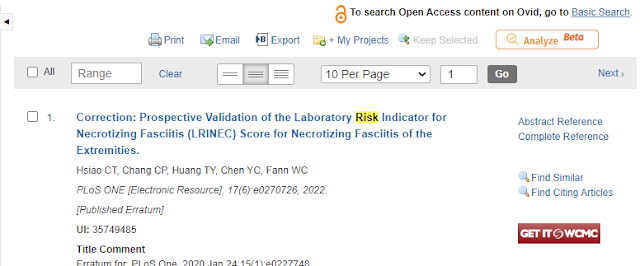




Comments
Post a Comment